Guest Profiles
By default, Chorum automatically creates a profile for each guest that stays with your property. The profile is generated using information from the booking's Guest Info tab and subsequently may look very similar to a booking at first glance. Once created, this is what Chorum uses to locate past guests when you attempt to create bookings using the Create from Existing Guest feature.
Be aware that if your hotel uses a CRS![]() Central Reservations System: Computerized reservation software used to maintain hotel information, inventory, rates, and manage bookings through online mediums via various booking channels (GDS, IBE, OTA, etcetera). or Channel Manager
Central Reservations System: Computerized reservation software used to maintain hotel information, inventory, rates, and manage bookings through online mediums via various booking channels (GDS, IBE, OTA, etcetera). or Channel Manager![]() A "channel manager" is a software application often deployed alongside a central reservations system for the purpose of controlling and updating advertised content through distribution channels such as a property's website, third party booking agencies, or other travel agencies., a returning guest booking online can be automatically linked to a pre-existing profile provided the first and last name along with either the email address or phone number match what is already present in Chorum.
A "channel manager" is a software application often deployed alongside a central reservations system for the purpose of controlling and updating advertised content through distribution channels such as a property's website, third party booking agencies, or other travel agencies., a returning guest booking online can be automatically linked to a pre-existing profile provided the first and last name along with either the email address or phone number match what is already present in Chorum.
- If creating a new profile, Click Profiles.
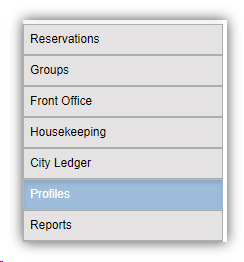
- Click Add > Guest Profile
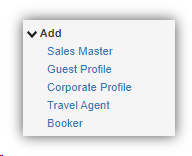
If adding a profile, you will be redirected to a blank profile for updating. If searching for an existing profile, you will be brought to a search menu where you can use the provided search filters to locate the desired profile and, when found, click on their profile to begin editing.
For best results, we strongly recommend filling out new profiles as completely as possible. For a description of each field, see the below table.
| Field |
Description |
|---|---|
|
Last Name |
The guest's last name. |
|
First Name |
The guest's first name. |
|
Address |
The guest's street or mailing address. |
|
City |
The guest's city of residence. |
|
State/Prov |
The guest's state or province of residence. |
|
Postal Code |
The guest's postal (zip) code. |
|
Country |
The guest's country of residence. |
|
Telephone |
The guest's preferred contact number. Use the Type drop-down to the right to indicate whether the number is a home, business, or mobile number. |
|
Corporate Profile |
If this guest typically books in association with a particular company, designate the company's profile here if one exists. See Corporate Profiles for more information. |
|
|
The guest's preferred email address. |
|
VIP |
If your property uses VIP codes (see VIP Code Setup), add the appropriate VIP code to the guest’s profile here (if applicable). |
|
Special Requests |
If a particular special request should automatically apply to any future bookings for this guest, add it here. See Special Requests Setup for more information on special requests. |
|
Room Features |
If a particular room feature should automatically apply to any future bookings for this guest, add it here. See Room Features Setup for more information. |
|
Comments |
Any special notes your property would like to make about the guest can be noted here. These will not transfer to any of the guest's related bookings, and vice-verse. |
|
Do Not Rent (DNR) |
When checkmarked, this guest will appear with a DNR It should be noted applying the DNR status does not automatically prevent the guest from making booking, either locally or online. Property staff should be diligent in checking for a guest's past records, if any, prior to booking or checking a guest in. This behavior will be automatically enforced in a later version of Chorum. |
|
Do Not Rent Comments |
Use this comment field in combination with the DNR checkbox to note why the guest is not permitted to book again with your property. For best results, include specific details like the guest's original folio or confirmation number. |
|
Communication Opt-In |
This is an informational-only checkbox that indicates whether the guest authorizes your property to contact them with or send them general or marketing communications. For hotels that must meet GDPR compliancy mandates, staff should make sure a guest they attempt to contact has this check-marked before reaching out to them. If you are unfamiliar with GDPR, see their website here. |
|
Payment Type |
If the guest typically uses the same method of payment for their stay, it can be saved here in their profile. For all future bookings related to this guest, the Payment Type will automatically default to the option set here when loaded. |
As with other profiles, the profile will track PTD![]() Period To Date: In reporting terms, a PTD value is a sum of all related activity from the first of the month to the reported date. For example, a report printed on January 11th will display the total values for January 1st - 11th. and YTD
Period To Date: In reporting terms, a PTD value is a sum of all related activity from the first of the month to the reported date. For example, a report printed on January 11th will display the total values for January 1st - 11th. and YTD ![]() Year To Date: In reporting terms, a YTD value is a sum of all related activity from the first of the year to the reported date. For example, a report printed on July 15th, 2019, will display the total values for January 1st, 2019 thru July 15th, 2019.revenue from bookings linked to this profile. "Other" revenue is any non-room revenue accrued by the linked guest bookings. You may also review linked stays using the Guest Stays button, or book new stays under this profile using the Add Stay button.
Year To Date: In reporting terms, a YTD value is a sum of all related activity from the first of the year to the reported date. For example, a report printed on July 15th, 2019, will display the total values for January 1st, 2019 thru July 15th, 2019.revenue from bookings linked to this profile. "Other" revenue is any non-room revenue accrued by the linked guest bookings. You may also review linked stays using the Guest Stays button, or book new stays under this profile using the Add Stay button.